Amazon gives us a few options to change the Wake Word of our Echo devices. This is especially important for people having problems because there name is Alexa or something similar.
Unfortunately, we can’t create a custom name or Wake Word, but you do have a few good options.
Currently, you can change Alexa’s name to any of the following:
- Alexa
- Amazon
- Echo
- Computer
You can change the name on each individual device. This allows you to have one device with a Wake Word of “Alexa” and another device with a Wake Word of “Computer”, etc. However, this also means you have to change the name on all of your Echo one by one if you want them all to have the same Wake Word.
There are two ways to change the name of Alexa:
- Using the Alexa App – Select the device setting and choose “Wake Word”. You can change Alexa’s name to: Alexa, Computer, Amazon or Echo.
- Using Voice Commands – Just say “Alexa, change your name”.
How to Change Alexa Name in the App
You can change Alexa’s name on any Echo device with a few simple steps in the app.
Step 1 – Open “Devices” and Select “Echo & Alexa”
Open the Devices menu found in the bottom right corner of the app. Then select the Echo & Alexa tab found in the top right corner of the app.
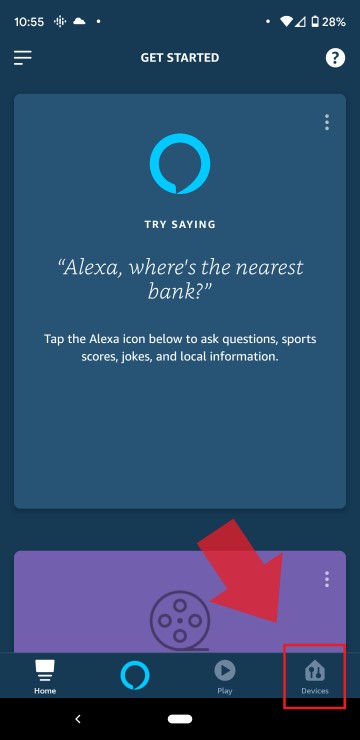
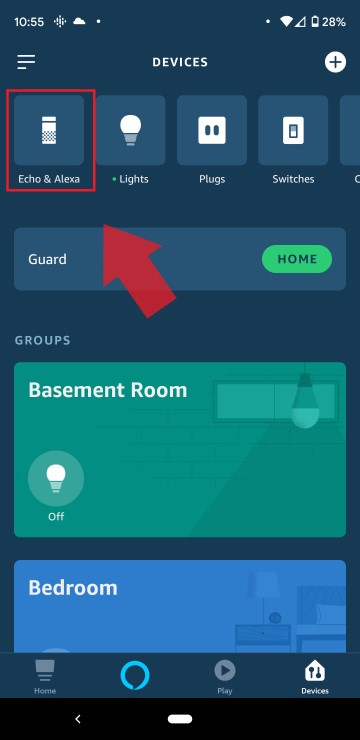
Step 2 – Select the Alexa Device
Scroll through the list and select the device that you want to change the name. You have to change the name on each device individually.
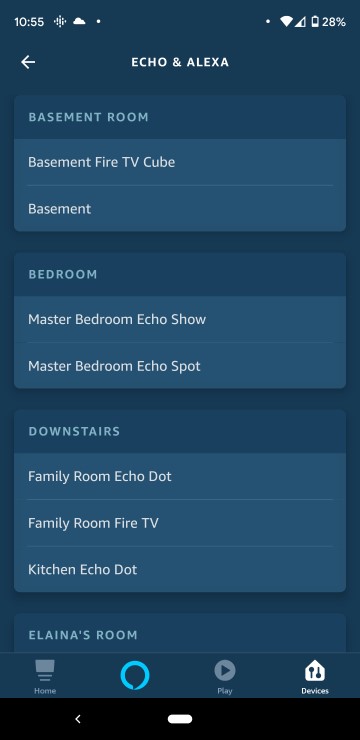
Step 3 – Select “Wake Word” to Change Alexa Name
Scroll to the bottom of the device settings and select Wake Word. This will give you a list of options to change the Alexa name. The options include Alexa, Computer, Echo and Amazon.
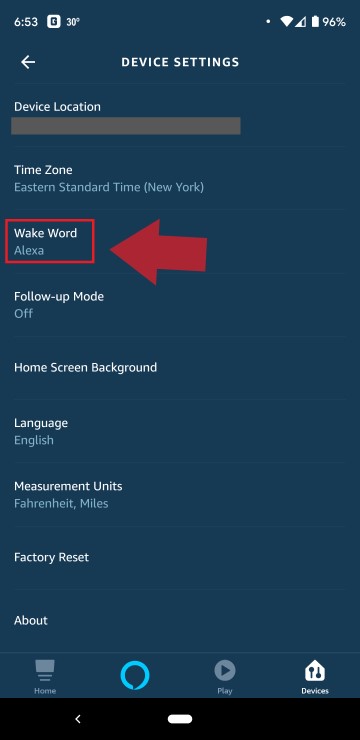
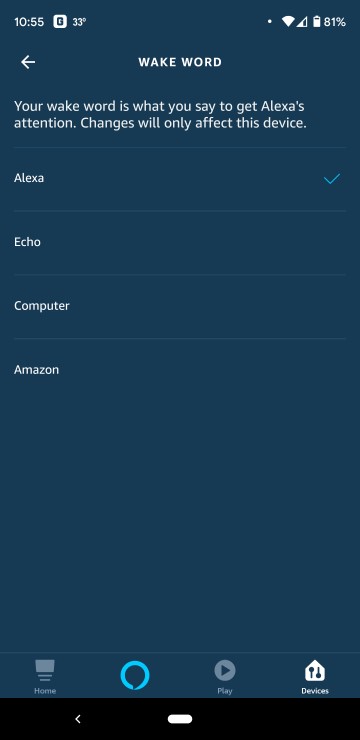
After a couple of minutes, your Echo device will now start responding to the new name you selected.
How to Change Alexa Name by Voice
You can quickly change the Alexa name on any device with a voice command.
Just say the following:
Alexa will then give you a list of options to change the name. You will then be asked which name you like. After that, just respond with one of the listed names: Echo, Computer, Alexa or Amazon.
Other Alexa Settings
- Alexa Security Settings – Includes how to clear your voice history.
- How to Change Alexa Voice – Alexa can speak in a different language or accent.
- Why is Alexa Flashing Yellow – Learn about 3 types of notifications.
P.S. Please leave a comment below to ask a question, help someone else or share your experiences. Thanks!

